Certificates for Windows
This is an instruction for installing certificates for owners of laptops and computers with the Windows operating system. For correct operation, you need two certificates — root and issuing.
1. Install the root certificate
Download the root certificate → go to your Downloads folder → select "mc_root_ca.cer" → click "Open" → select "Install Certificate..."
Download root certificate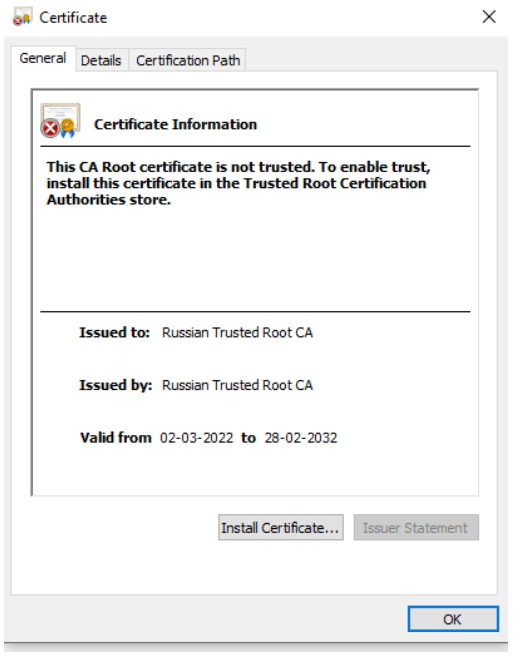
In the "Certificate Import Wizard" window, select "Current User" → click "Next" → select "Place all certificates in the following store" → click "Browse" → select "Trusted Root Certification Authorities" → click "Next"
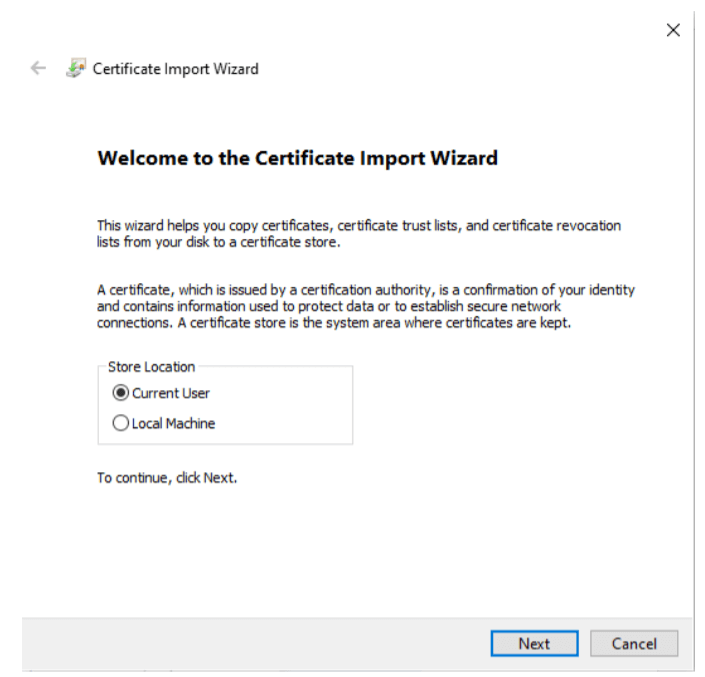
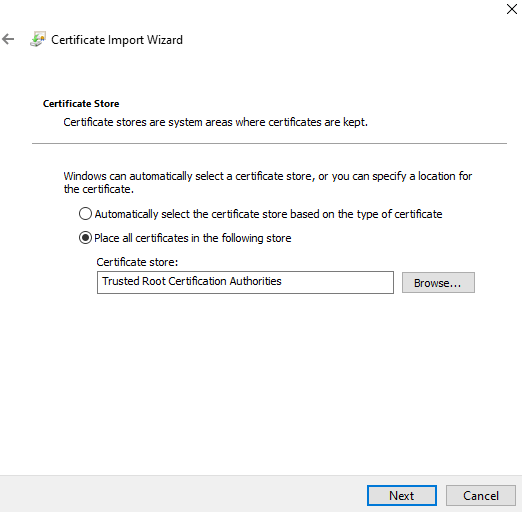
In the Completing the Certificate Import Wizard window, click Finish → select OK If a Security Warning window appears → click Yes
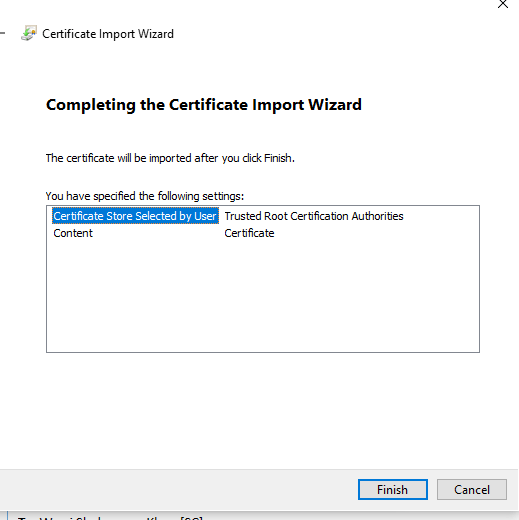
2. Set the issuing certificate
Download the issuing certificate → go to your Downloads folder → select "mc_sub_root_ca.cer" → click "Open" → select "Install Certificate..."
Download issuing certificate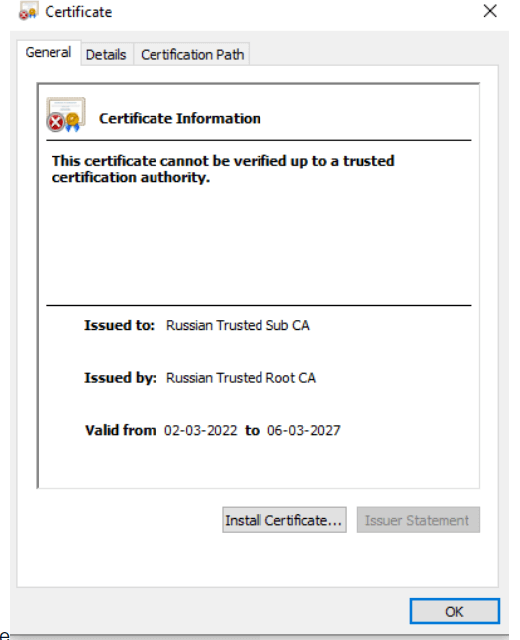
In the "Certificate Import Wizard" window, select "Current User" → click "Next" → select "Automatically select a store based on certificate type" → click "Next"
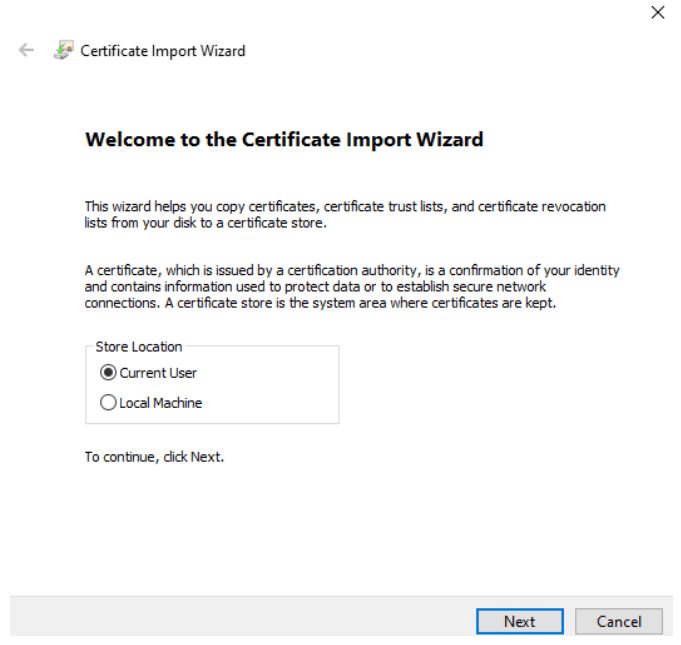
In the Completing the Certificate Import Wizard window, click Finish → select OK
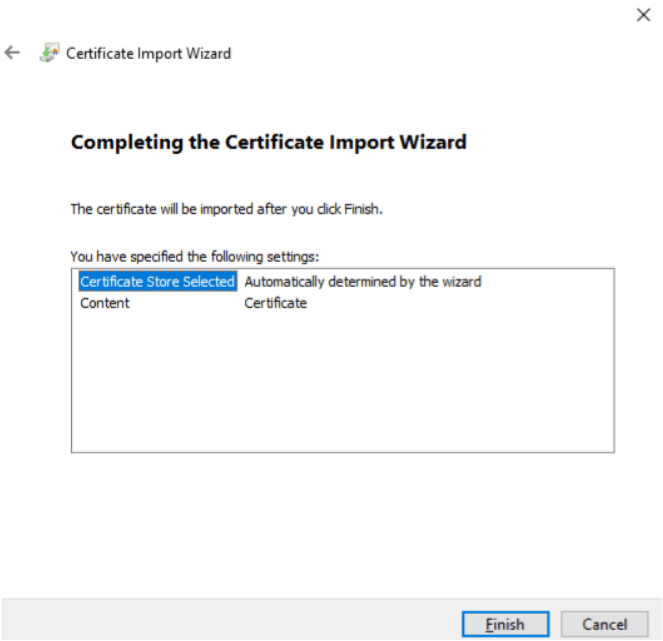
+ Install the direct-in.sberbank.ru certificate in the same way